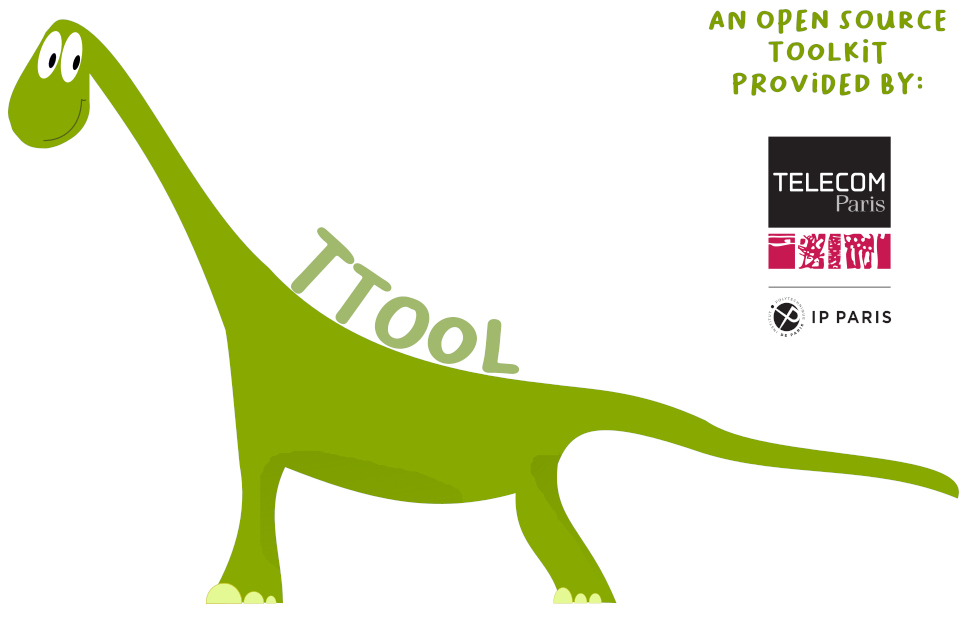TTool configuration: Windows, UNIX
This step is optional. It consists in configuring various directories used by TTool, and various profiles / optins of TTool. Directories can be configured in an xml file, and options can be configured with comman line options.Starting TTool: interesting Java options
Basically, TTool is started by running the ttool.jar archive. In Windows and UNIX, assuming you are located in the bin subdirectory of TTool, TTool can be started as follows:$ java -jar ttool.jar
You may also start TTool from a different location. Example, under Windows:
C:\>java -jar C:\TTool\bin\ttool.jarUnder UNIX:
$java -Xmx2048m -jar /packages/ttool/bin/ttool.jar
You may also precise the amount of memory that the Java environment is allowed to use for TTool: Indeed, the default value might be too low, espcially if you intend to manipulate large models or reachability graphs. Example to allow the use of 2GB of memory:
$java -Xmx2048m -jar /packages/ttool/bin/ttool.jar
Command line options
The following options can be provided on the command line:- -config: must be followed with a reference to a configutation file, e.g., config.xml The structure of the configuration file is explained in the configuration file section.
- -launcher (default option), -nolauncher Activate the possibility to start external application locally, or deactivate that option.
<LauncherPort data="8274" />
Setting the configuration file
Basically, when ttool starts, it can read a configuration file in xml format, using the -config option on the command line.The file is structured as follows:
<?xml version="1.0" encoding="ISO-8859-1" ?> <TURTLECONFIGURATION> configuration lines ... </TURTLECONFIGURATION>with each configuration line being of the form:
<IDCONFIG data="..."/>IDCONFIG is sometimes of the form "xxxHOST". In that case, it refers to the machine (i.e., the host) on which you intend to run the thrid-party software related to that configuration. There are two possibilities:
- Either you intend to run the third party software on the same machine as the one on which you start TTool. In that case, you need to start TTool with the -launcher option, and you also need to set xxxHOST to localhost as follows:
<xxxHOST data="localhost"/>
[on the remote machine] $ cd TTool/bin $java -jar launcher.jarYou also need to configure xxxHOST as follows (with remotemachine begin the name of the remote machine):
<xxxHOST data="remotemachine"/>
Custom commands
Using the TTool configuration file, you can customize two TTool commands, called ExternalCommand1 and ExternalCommand2, respectively: those two commands are accessible using the two top most right icons in the main toolbar. For example, to start gtkwave from the localhost, and from the custom icon #1, you may use the following configuration (assuming gtkwave is installed in /usr/local/bin, and that the vcd file you wish to open is located in /homes/mylogin/TTool/simulators/c++2 ):<ExternalCommand1Host data="localhost"/> <ExternalCommand1 data="/usr/local/bin/gtkwave /homes/mylogin/TTool/simulators/c++2/vcddump.vcd"/>
Configuration options
The xml configuration file contains various options given in the form:<name field1="value1" field2="value2" ... />Unless specified otherwise, each option only contains 1 field whose name is data.
| Option | Description | Authorized Values |
|---|---|---|
| General | ||
| Launcher | ||
| LauncherPort | Port on which the TTool launcher is started, and witing for commands to execute. You don't need to set this option if TTool is started with the "-launcher" option. | <integer> |
| Main directories | ||
| DownloadedFILEPath | Location where the models loaded from network should be saved. By default, the value is the same as FILEPath. | <directory path> |
| LOTOSPath | Where LOTOS files are generated | <directory path> |
| LIBPath | Where model libraries are located | <directory path> |
| IMGPath | Where model screen captures are saved | <directory path> |
| GGraphPath | Where graphical version of reachability graphs are generated | <directory path> |
| TGraphPath | Where textual/binary version of reachability graphs are generated | <file path> |
| NC profile | ||
| NCDirectory | For the Network Calculus profile. Directory in which NC specifications are saved | <file path> |
| DIPLODOCUS Simulation | ||
| SystemCCodeDirectory | Main directory of the DIPLODOCUS simulator, e.g. TTool/simulators/c++2/ | <directory path> |
| AVATAR Executable code | ||
| AVATARExecutableCodeHost | Host on which are launched compile and execute commands on the generated code from AVATAR models | <hostname> |
| AVATARExecutableCodeDirectory | Base directory for AVATAR executable code generation | <directory path> |
| CCodeDirectory | Directory in which the generated C code is stored | <directory path> |
| AVATARExecutableCodeCompileCommand | Command for compiling the code generated from AVATAR block diagrams | <string> |
| AVATARExecutableCodeExecuteCommand | Command to start the executable produced from the compilation of code generated from AVATAR block diagrams | <string> |
| AVATARMPSoCCodeDirectory | Base directory for AVATAR executable code generation from deployment diagram | <directory path> |
| AVATARMPSoCCompileCommand | Command for compiling the code generated from AVATAR deployment diagrams | <string> |
| AVATARExecutableSoclibCodeCompileCommand | Command to compile the code generated from AVATAR deployment diagrams | <string> |
| AVATARExecutableSoclibCodeExecuteCommand | Command to start the executable file produced from the compilation of code generated from AVATAR deployment diagrams | <string> |
| AVATARExecutableSoclibCodeTraceCommand | Command to start the executable file produced from the compilation of code generated from AVATAR deployment diagrams. when using this command, the log of executed operators is activated. | <string> |
| AVATARExecutableSoclibTraceFile | Reference to the file used to log commands in the executable code generated from AVATAR deployment diagrams | <file path> |
| Diplodocus | ||
| TMLCodeDirectory | Directory to store textual representation of Diplodocus models | <directory path> |
| GTKWavePath | Path to the gtkwave toolkit | <file path> |
| SystemCHost | Host handling the execution of SystemC simulations (Diplodocus models) | <hostname> |
| VCDPath | Path to VCD files obtained from SystemC simulations of Diplodocus models | <file path> |
| SystemCCodeCompileCommand | Command to compile the SystemC code generated from Diplodocus modelss | <string> |
| SystemCCodeExecuteCommand | Command to start the SystemC simulation (diplodocus models) | <string> |
| SystemCCodeInteractiveExecuteCommand | Command to execute the interactive SystemC simulation (diplodocus models) | <string> |
| UPPAAL (Safety verifications) | ||
| UPPAALCodeDirectory | Directory where UPPAAL specifications are generated/stored | <directory path> |
| UPPAALVerifierPath | Access to the UPPAAL verified command | <file path> |
| UPPAALVerifierHost | Host on which the UPPAAL verifier runs | <hostname> |
| ProVerif (Security verifications) | ||
| ProVerifCodeDirectory | Default location of the generated ProVerif specification. | <directory path> |
| ProVerifHash | Last measured hash for the generated ProVerif specification. This enables to prevent manually modified code from being replaced. | <integer> |
| ProVerifVerifierPath | Default location of the ProVerif executable. | <file path> |
| ProVerifVerifierHost | The hostname of the machine where ProVerif will be run. | <hostname> |
| External Commands | ||
| ExternalCommand1Host | Hostname of the machine where the customized command 1 will be executed | <hostname> |
| ExternalCommand1 | Command 1 that can be executed from TTool | <string> |
| ExternalCommand2Host | | <string> |
|
| ExternalCommand2 | Command 2 that can be executed from TTool | <string> |
| Plugin | ||
| PLUGIN_PATH | Directory in which external plugins are stored | <directory path> |
| PLUGIN | plugin name | <file name> |
| Others | ||
| URL_MODEL | Reference to online models repository | <url> |
| RGStyleSheet | Custom stylesheet for reachability graphs. See an example below. | <string> |
| LastOpenFile | Reference to the last opened model. Configured by TTool. | <file path> |
| LastWindowAttributes | Graphical attributes of the last TTool window. These values are automatically computed by TTool. Fields are:
|
|
| ExternalServer | Reference to the server to be used when executing external search | <url>:<port> |
Example of RGStyleSheet:
<RGStyleSheet data="node {fill-color: #B1CAF1; text-color: black; size: 20px, 20px; text-size:16;}
edge{text-size:16;} edge.external {text-style: bold; text-size:16;} node.deadlock {fill-c
olor: red; text-color: white; size: 20px, 20px; text-size:16;} node.init { fill-color: green; te
xt-color: black; size: 20px, 20px; text-size:16;}" />
Deprecated configuration options are also listed below:
| Option | Description | Authorized Values |
|---|---|---|
| Formal verification with RTL | ||
| RTL | ||
| RTLHost | Host on which to connect to start the external RTL toolkit | <hostname> |
| RTLPath | Path to the RTL toolkit. Useful for performing RT-LOTOS based proofs | <file path> |
| DTA2DOTPath | Path to dta2dot toolkit. This toolkit can be used to convert graph is DTA format to graphs in DOT format. This option is useful only if you use RTL. | <file path> |
| RG2TLSAPath | Analyzer tool used only when RTL is configured. | <file path> |
| RGSTRAPPath | Path to a utility of RTL | <file path> |
| Aldeberan | ||
| AldebaranPath | Path to Aldebran .e.g in order to minimize graphs. This function can now be performed directly with TTool. | <file path> |
| AldebaranHost | Host on which Aldebaran is installed. | <hostname> |
| Graph manipulation with CADP | ||
| BcgioPath | Bcgio can be used to convert graphs in other formats | <file path> |
| BcgmergePath | Path to the Graph manipulation toolkit | <file path> |
| BcgminPath | Path to the graph minimizer | <file path> |
| BisimulatorPath | Path to the graph (bi)simulator | <file path> |
| CaesarPath | Access path the to formal verifier of the CADP toolkit | <file path> |
| CaesarOpenPath | Access path the to editor of the CADP toolkit | <file path> |
| Graph vizualisation. Can now be done directly in TTool. | ||
| DOTTYHost | Host on which dotty is installed | <hostname> |
| DOTTYPath | Access path to dotty e.g. /user/bin/dotty | <file path> |
| TTool update. Not used anymore | ||
| TToolUpdateURL | URL to search for updates | <url> |
| TToolUpdateProxy | If a Http proxy must be used to access to the TTool update URL | true or false |
| TToolUpdateProxyPort | Port of the proxy | int |
| TToolUpdateProxyHost | URL of the Http proxy | <url> |
| Java code generation from TURTLE models | ||
| JavaCodeDirectory | Directory in which the Java code is generated | <directory path> |
| JavaHeader | Customized Java header added by TTool in generated Java classes | <string> |
| JavaCompilerPath | Access to the java compiler to be used to compile the generated Java code | <file path> |
| JavaExecutePath | Path to the directory in which .class files have been compiled | <directory path> |
| TToolClassPath | Directory in which classes are to be stored | <directory path> |
| SimuJavaCodeDirectory | Directory to be used for Java simulation from TURTLE models | <directory path> |
| TToolSimuClassPath | Classpath to be used when starting the Java simulation of TURTLE models | <file path> |